🏠 Rooms
This page lists all of your rooms and lets you create, join, edit, or remove them.
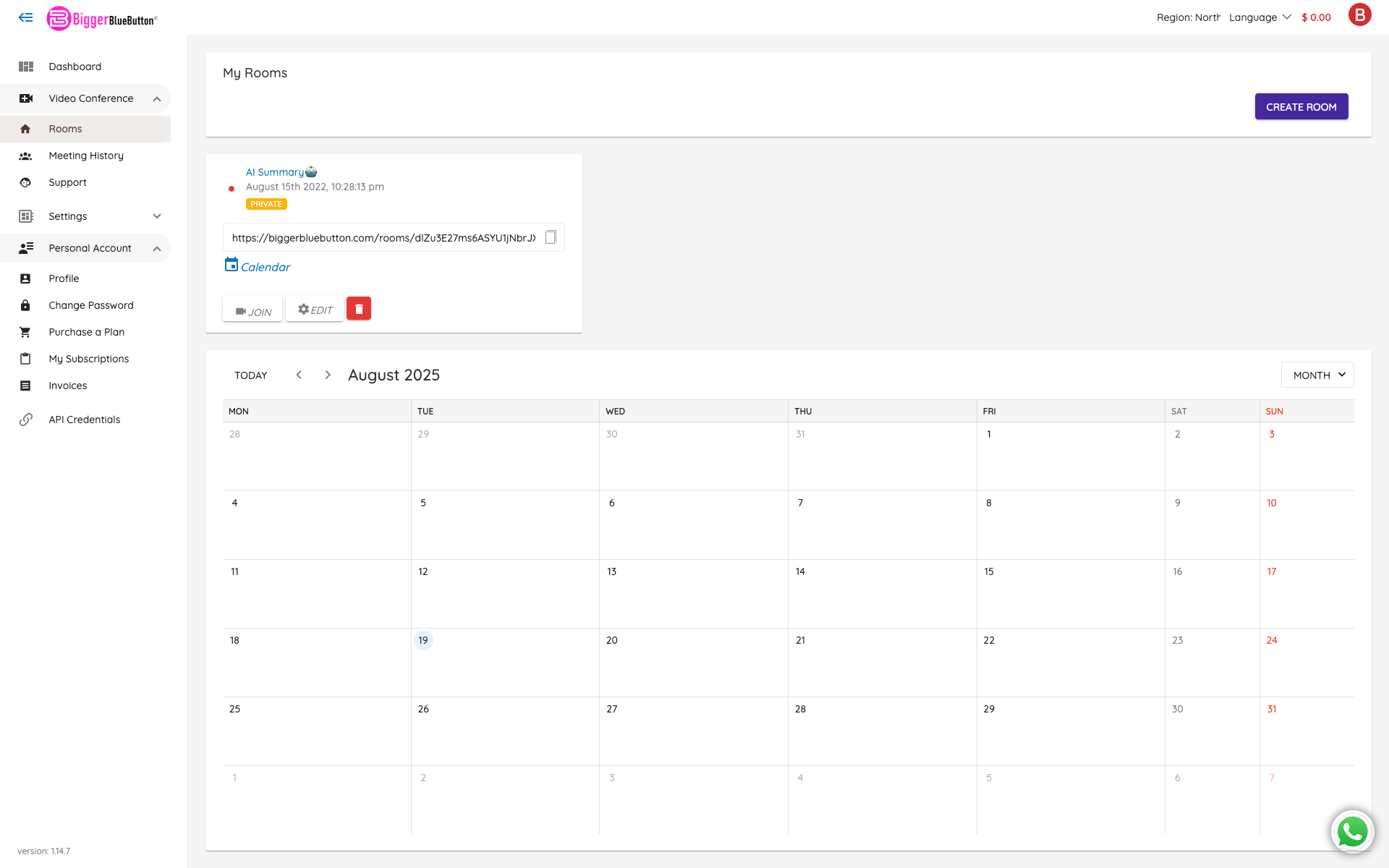
🔎 What you see
- Room cards — each card shows:
- Room name
- Last activity time
- Visibility tag (e.g., PUBLIC/PRIVATE)
- Join link and quick actions
- Status indicator — a small dot beside the room name shows whether the room is:
- 🟢 Active
- ⚪ Idle
- Quick actions on each card
- ▶️ Join — enter the room as the host.
- ⚙️ Edit — change the room settings (name, access, etc.).
- 🗑️ Delete — remove the room.
- 🔗 Copy link — copy the public URL to share with participants.
- 🗓️ Calendar — add the room link to your calendar.
- Create Room — button at the top-right to make a new room.
- Calendar view — monthly calendar at the bottom to track room usage and events.
🛠️ Common workflows
-
Create a room
- Click Create Room, set a name and access options, then save.
-
Share a room link
- On the room card, click the 🔗 Copy link icon next to the URL and send it to participants.
-
Start or join a session
- Click ▶️ Join on a room card to start the meeting in that room.
-
Edit or remove a room
- Use ⚙️ Edit to change the configuration, or 🗑️ Delete to remove it when no longer needed.
💡 Tips
- Use clear, unique names for rooms (e.g., “Weekly Sync”, “Training – Onboarding”) to keep things organized.
- If you schedule recurring sessions, use the 🗓️ Calendar action to add events with the room URL.
- Keep an eye on the status indicator to quickly spot active rooms.