🔐 Identity & Access Management (IAM)
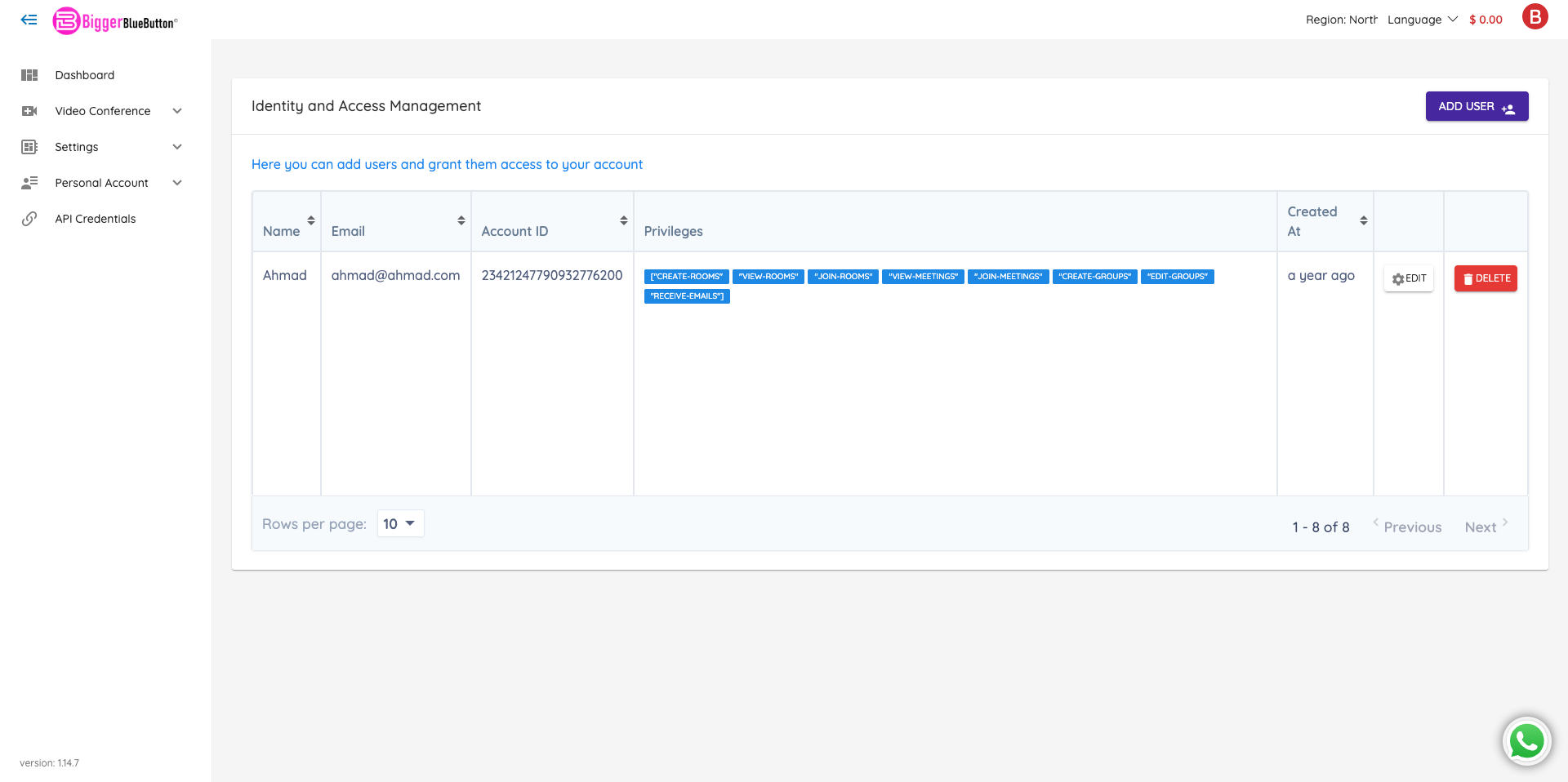
This page lets account owners add, edit, and remove users and control their privileges for the BiggerBlueButton admin portal.
What you can do
- ➕ Add user — use the button in the top-right.
- 👁️ View users in a sortable table with columns: Name, Email, Account ID, Privileges, Created At, and Actions.
- ✏️ Edit — update a user’s details and granted privileges.
- 🗑️ Delete — revoke a user’s access to your account.
- 🔢 Pagination — adjust Rows per page and move between pages.
- ↕️ Sorting — click a column header to sort ascending/descending.
Typical workflow
- Click Add User.
- Enter the person’s details and select the appropriate privileges (follow the least-privilege principle).
- Save the user.
- Use Edit later to adjust permissions, or Delete to remove access.
Tips
- 🔑 Create a separate login for each teammate instead of sharing accounts.
- 🧹 Review users regularly and remove or downgrade unused access.
- 🔒 If available on your plan, enable SSO or 2FA for stronger account security.