🌍 Region Selection
Use Region to choose where your meeting media is hosted. Picking the closest region can lower latency and improve audio/video quality.
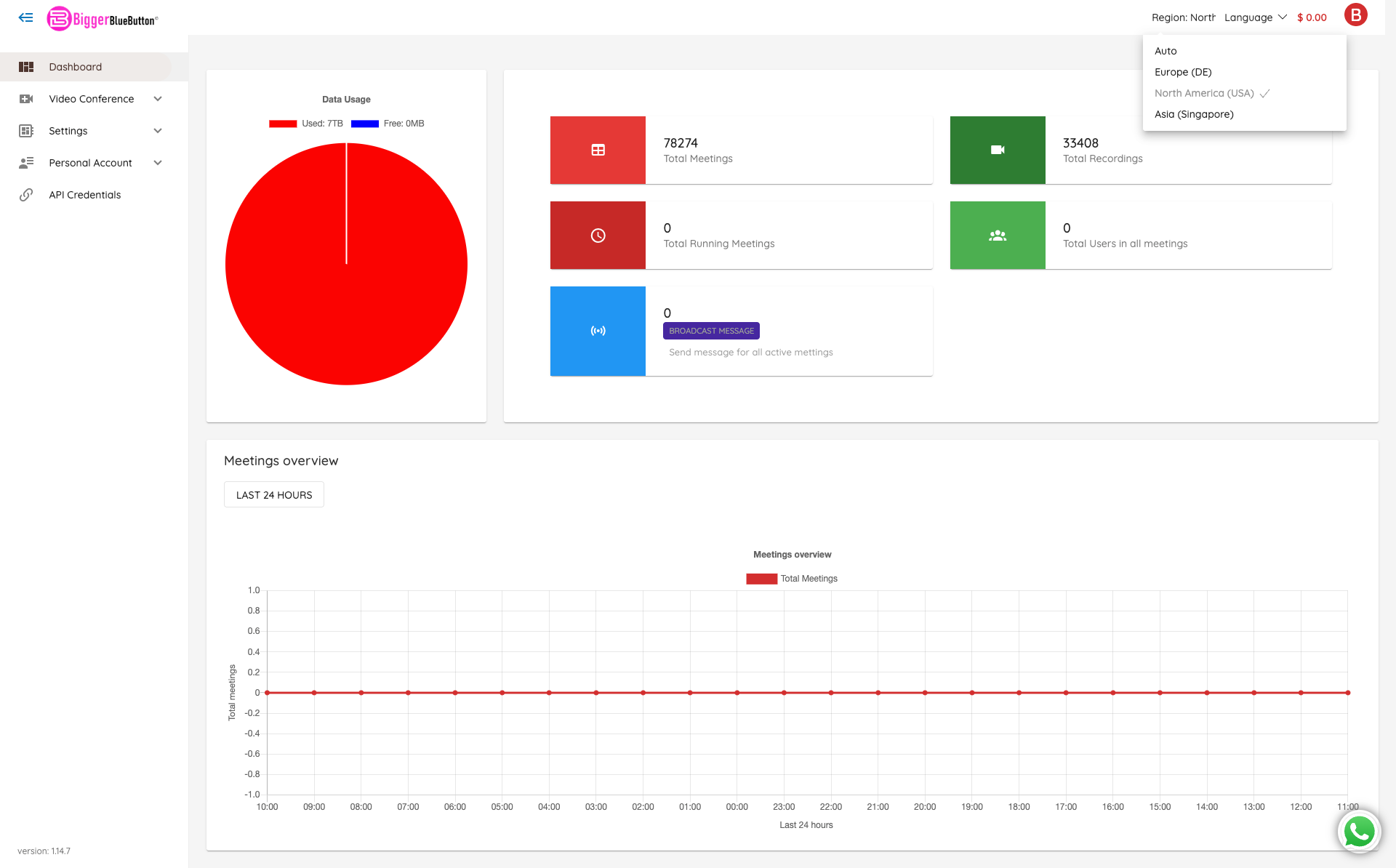
🌐 Options available
- ⚡ Auto (default) — automatically picks the closest/healthiest region.
- 🇩🇪 Europe (DE)
- 🇺🇸 North America (USA)
- 🇸🇬 Asia (Singapore)
🔧 How to change the region
- Click Region: Auto (top-right of the dashboard).
- Pick a region from the dropdown.
- Start or join meetings as usual. New meetings will use the selected region.
ℹ️ You can switch regions at any time. The preference typically applies to new sessions and may not migrate an already-running meeting.
📍 When to use each option
- ⚡ Auto: Recommended for most users; lets the system choose the best route dynamically.
- 🇩🇪 Europe (DE): If your participants are mostly in the EU or you prefer EU data residency.
- 🇺🇸 North America (USA): If your participants are mostly in the US/Canada.
- 🇸🇬 Asia (Singapore): If your participants are mostly in Southeast Asia.
📝 Notes & behavior
- The region choice helps route live media traffic closer to participants; exact storage location and data residency depend on your deployment.
- Existing/ongoing meetings usually don’t move if you change the region mid-call.
- If you encounter regional congestion or networking issues, temporarily switch to another region.
- Billing and features are unaffected by the region choice.